|
Tools - Settings - View - Column profiles/Automatic views - Example |
|
This example shows how to define an automatic view for "Music" folder and all sub-folders with the sorting on "Modified" time-stamp.
- If your "Automatic views" are not active, define first the "Default view" and activate the option "Switch view mode automatically on folder change":

- Change to your Music folder, e.g. in right pane. Set the detail view and sorting as you want to have it later.
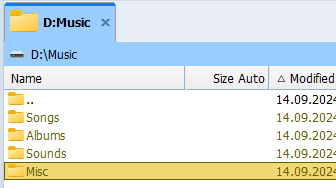
- With Shift+F1 in the right pane call the column profiles pop-up menu and select "Add current column profile specific to folder..."

- Define the name of the new profile
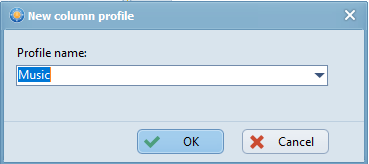
- With Shift+F1 in the right pane call the column profiles pop-up menu and select "Add current view specific to folder..."
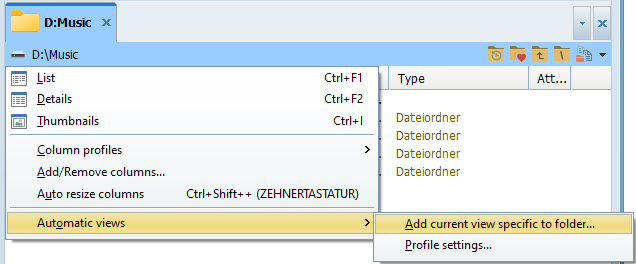
- Define the name of the new view

- If all worked properly, you should have the settings for the automatic view "Music"
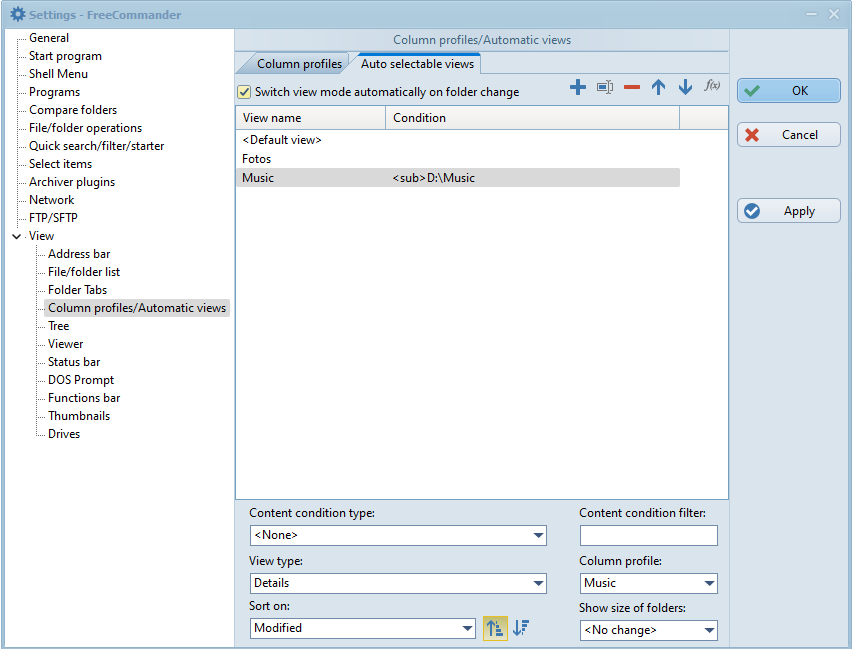
- Change the condition so that all sub-folders can use this view.
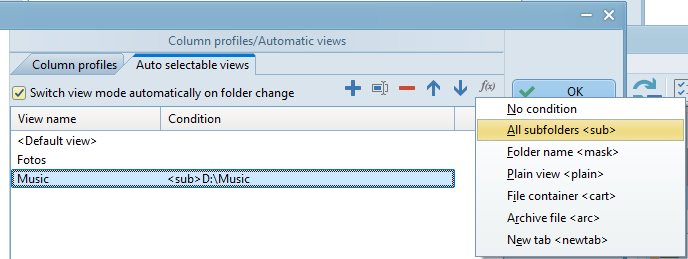

- Save all settings
Now as soon as you change to your Documents folder the view and sorting changes automatically.
