|
Tools - Settings - View - Thumbnails |
|
The menu item "Tools → Settings → View → Thumbnails" configures the view type "thumbnails".
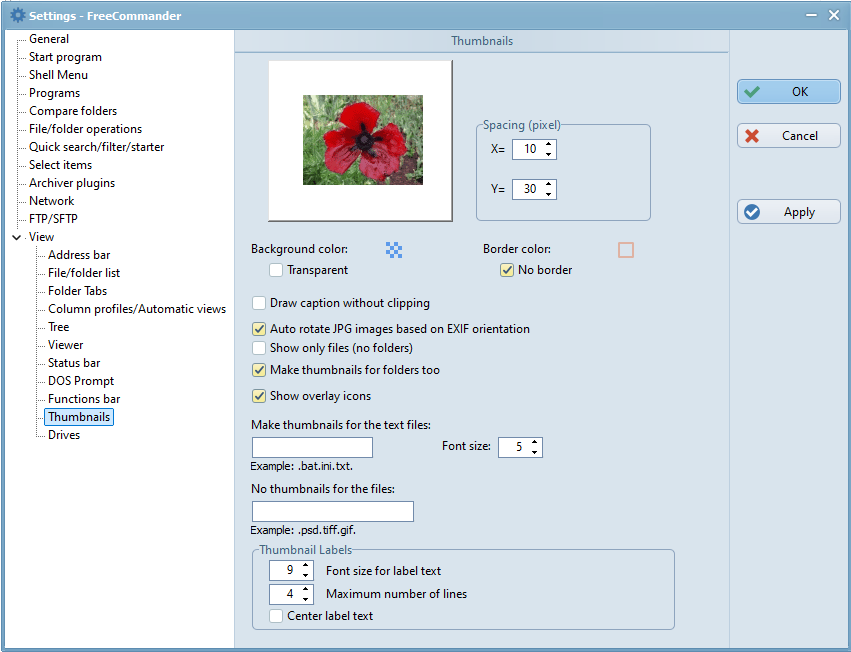
Spacing
The distance (in pixels) between two images can be specified here.
The value in the input field "X" defines the horizontal spacing between two images.
The value in the input field "Y" defines the vertical spacing between two images.
Background color
If "Transparent" is not checked, the background color of images can be chosen after clicking the  button.
button.
The background color is shown above and below images in landscape orientation.
The background color is shown on the right and left of images in portrait orientation.
Background color - Transparent
If this setting is checked, the background of images is transparent.
Border color
If "No border" is not checked, the border color of images can be chosen after clicking the  button.
button.
No border
If this setting is checked, the images are shown without borders.
If this setting is checked, the full file names are shown and not the abbreviated names. If its not checked the full names are shown only, if the cursor is over the abbreviated name.
Auto rotate JPG images based on EXIF orientation
If this setting is checked, the image is rotated based on its EXIF information saved by some cameras in the JPG file.
If this setting is checked, only files and no folders are shown in the view type thumbnails.
Make thumbnails for folders too
If this setting is checked, thumbnails are created for folders too. This setting is active only if the setting "Show only files (no folders)" is not checked.
Show overlay icons
If this setting is checked, overlay icons are shown (if present) above the normal icons. Example of an overlay icon: Source code management (e.g. TortoiseSVN).
Make thumbnails for the text files
This setting specifies that thumbnails will show the start of text files whose file extension is entered in the input field.
Example for the input of file extensions: ".bat.ini.txt".
Font size
If it is defined in the input field that thumbnails for text files are shown, the text font size can be specified here.
No thumbnails for the files:
All file types listed in this edit field are not shown as thumbnails.
Example: .psd.tiff.gif
Thumbnail Labels
The view type thumbnail labels offers the additional following settings:
- Font size for label text
The font size for the label text (except for the file/folder names) can be set between 5 and 10. - Maximum number of lines
The maximum number of lines can be set to two or more. - Center label text
If this setting is checked, the label text below the thumbnail is centered.
