|
SFTP/FTP |
|
This chapter describes the following topics:
- What is FTP
- What is SFTP
- Show list of configured SFT/FTP connections
- New SFTP/FTP connection
- Activate SFTP/FTP connection
- Delete FTP connection
- The SFTP/FTP file panel
- FTP connection properties
- SFTP connection properties
- General settings for all FTP connections
The File Transfer Protocol (FTP) is a standard network protocol used to transfer computer files between a FTP client and a FTP server on a IP network. The transfer from a FTP server to a FTP client is called download, from FTP client to FTP server is called upload. Additionally files and folders can be renamed or deleted via FTP. It doesn't matter if FTP server and FTP client run on network servers or PCs. FreeCommander offers a FTP client.
Secure File Transfer Protocol (SFTP) is a network protocol is an alternative to the File Transfer Protocol (FTP). It is designed as an extension of the Secure Shell protocol (SSH) to provide secure file transfer capabilities. SFTP is available only in 64 bit version of FreeCommander.
Show list of configured SFT/FTP connections
If the option "Show SFTP/FTP as drive" is checked under the menu item "Tools → Settings → View → Drives", SFTP/FTP access is shown as an additional drive in the drive bar.
After activating the drive button "SFTP/FTP" the list of configured and saved FTP connections and SFTP connections is displayed in the corresponding file panel.
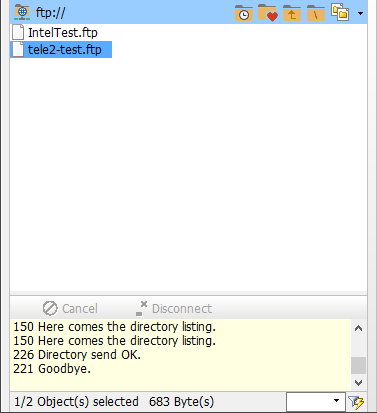
FTP-connection
There are two possibilities to define a new FTP connection:
- Main menu item "Tools → FTP new connection..."
- File panel menu item "FTP new connection..." in the list of FTP connections
Activating one of these menu items opens the window "FTP connection", where a new FTP connection can be configured.
SFTP-connection
There are two possibilities to define a new SFTP connection:
- Main menu item "Tools → SFTP new connection..."
- File panel menu item "SFTP new connection..." in the list of SFTP/FTP connections
Activating one of these menu items opens the window "SFTP connection", where a new SFTP connection can be configured.
FTP-connection
There are three possibilities to activate a FTP connection:
- Double clicking the FTP connection to be activated in the list of SFTP/FTP connections
- Context menu item "FTP connect" (is shown after right clicking the FTP connection to be activated).
- Button "Connect" in the window FTP connection.
Activating one of these possibilities displays all items (files and folders) of the server path defined in the FTP connection, in a FTP file panel.
SFTP-connection
There are three possibilities to activate a SFTP connection:
- Double clicking the SFTP connection to be activated in the list of SFTP/FTP connections
- Context menu item "SFTP connect" (is shown after right clicking the SFTP connection to be activated).
- Button "Connect" in the window SFTP connection.
Activating one of these possibilities displays all items (files and folders) of the server path defined in the FTP connection, in a SFTP/FTP file panel.
There are two possibilities to delete a SFTP/FTP connection:
- Deleting the selected FTP or SFTP connection in the list of SFTP/FTP connections (corresponding to delete functions for files)
- Context menu item "Delete connection" (is shown after right clicking the FTP or SFTP connection to be deleted)
Activating one of these possibilities deletes the FTP or SFTP connection (after confirmation).
The SFTP/FTP file panel is a split window containing the two parts:
The item panel
Displays all items (files and folders) of the server path defined in the FTP or SFTP connection.
The following commands are supported:
New folder, rename, multi rename, download, upload, delete, change attributes/timestamps.
Closing the FTP connection
Double clicking the root directory of the SFTP/FTP connection (uppermost line in the item panel) disconnects the SFTP/FTP connection and opens the list of configured SFTP/FTP connections.
The SFTP/FTP control panel
The SFTP/FTP control panel contains the following three items:
- The "Cancel" button
Is active only while the SFTP/FTP connection is established and closes the connection set up. - The "Disconnect" button
disconnects the SFTP/FTP connection. The panel content with the items is still displayed. - The connection protocol
Lists all processes executed via the SFTP/FTP connection.
General settings for all FTP connections
Under "Tools → Settings → FTP" general settings for all FTP connections can be defined.
